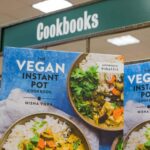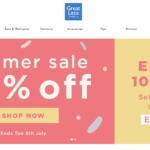In recent years, the HEIC (High-Efficiency Image Format) has gained popularity as a more advanced image format compared to the traditional JPG (Joint Photographic Experts Group) format. While HEIC offers higher image quality and smaller file sizes, it may not be universally compatible with all devices and platforms. As a result, converting HEIC files to JPG format has become a common need for many users. In this comprehensive guide, we will explore the differences between HEIC and JPG, the reasons for converting HEIC to JPG, and the various methods available for converting your HEIC files to JPG.
Understanding HEIC and JPG Formats
HEIC Format:
- HEIC is a file format developed by the MPEG group as a more efficient replacement for the traditional JPG format.
- It uses advanced compression techniques to reduce file sizes without compromising image quality.
- HEIC supports features such as transparency, animations, and multiple images in a single file.
- It is commonly used on Apple devices running iOS 11 and later.
JPG Format:
- JPG is one of the most widely used image formats for storing digital images.
- It uses lossy compression to reduce file sizes by removing some image data, which can lead to a slight loss in quality.
- JPG files are universally compatible with almost all devices and platforms.
- While JPG is efficient for sharing and viewing images, it may not always provide the best quality compared to newer formats like HEIC.
Reasons for Converting HEIC to JPG
Compatibility:
- One of the primary reasons for converting HEIC to JPG is compatibility issues. Not all devices and software support the HEIC format.
- By converting HEIC files to JPG, you ensure that your images can be viewed and edited on a wider range of devices and platforms.
Sharing and Printing:
- When sharing images with others or printing them, JPG is a more universally accepted format.
- Converting HEIC to JPG ensures that the recipient can easily view and use the images without any compatibility issues.
Storage Space:
- While HEIC offers superior compression, converting HEIC files to JPG can further reduce file sizes, making it easier to manage and store your image collection.
Methods for Converting HEIC to JPG
Using Online Converters:
- There are several online tools available that allow you to upload your HEIC files and convert them to JPG format.
- These converters are convenient and straightforward to use, requiring no software installation.
Using Image Editing Software:
- Many image editing software, such as Adobe Photoshop, GIMP, or Preview on Mac, support the conversion of HEIC files to JPG.
- Simply open the HEIC file in the software and save it in JPG format.
Using Dedicated Conversion Software:
- There are dedicated software programs designed specifically for converting HEIC files to JPG, such as iMazing HEIC Converter, CopyTrans HEIC for Windows, and more.
- These tools often offer additional features and customization options for converting your files.
Using Mobile Apps:
- For users on mobile devices, there are apps available on both Android and iOS platforms that can convert HEIC files to JPG.
- Apps like iMazing Converter, JPEG Converter, and others provide a simple way to convert your HEIC images on the go.
Conclusion
In conclusion, the transition from traditional image formats like JPG to newer formats like HEIC represents a significant advancement in image compression technology. While HEIC offers superior quality and smaller file sizes, the need for compatibility and universal accessibility often requires users to convert their HEIC files to JPG. By understanding the differences between these formats, the reasons for conversion, and the various methods available for converting HEIC to JPG, users can effectively manage their image files and ensure seamless sharing and viewing experiences across different platforms. Whether you choose online converters, image editing software, dedicated conversion tools, or mobile apps, converting HEIC to JPG is a simple process that allows you to make the most of your digital images.